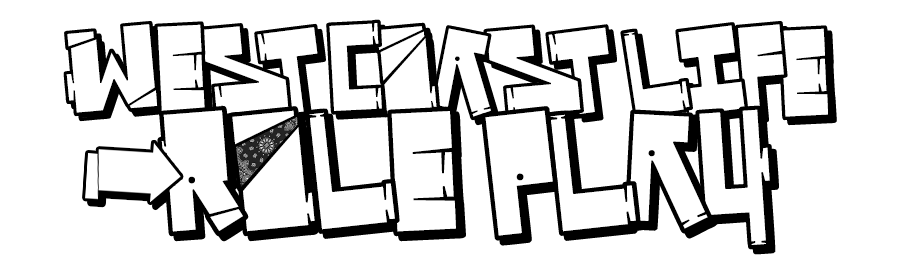TURN OFF WINDOWS DEFENDER (try this first, easiest and will make it work again 80%.)
OR:
Method 1: Alter the hardware acceleration:
If updating the Video card drivers does not completely eliminate any graphics rendering problems, then it is a good idea to turn off the computer’s hardware acceleration. Not all drivers support disabling hardware acceleration. To disable hardware acceleration on your computer, perform the following steps:
1. Click Start, select Control Panel, click Appearance and Personalization, click Personalization, click Display Settings, and then click Advanced Settings.
2. Click the Troubleshoot tab, and then click Change Settings.
Note: Change Settings will be disabled if the graphics card drivers do not support disabling hardware acceleration.
3. Move the Hardware Acceleration slider until it is one notch to the right of none. This is the basic acceleration setting.
4. Click OK twice, and then close the window.
Method 2:
Update your DirectX to the latest available version. Keeping your DirectX up-to-date helps eliminate conflicts, as well as helping your games run as well as possible.
The latest version of DirectX is available for free download.
Here is a link to download the DirectX:
http://www.microsoft.com/downloads/details.aspx?FamilyId=2DA43D38-DB71-4C1B-BC6A-9B6652CD92A3&displaylang=en
Method 3:
Update Flashplayer and Java Flash:
I would recommend you to update the Adobe flash-player from the website below:
http://get.adobe.com/flashplayer/
2. Also download and install the Java Flash from the link below:
https://www.java.com/en/
I hope that works.